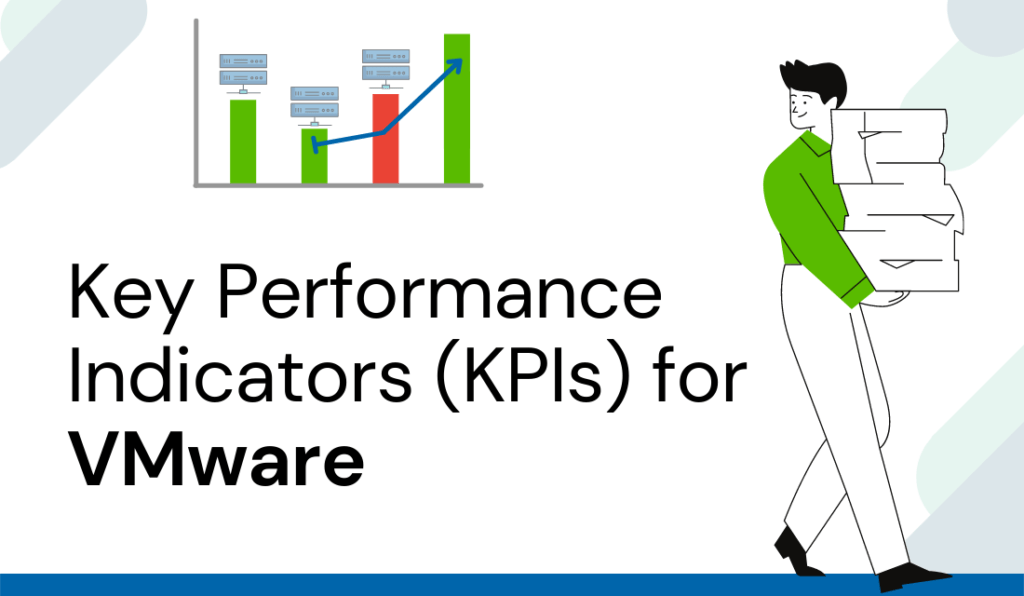
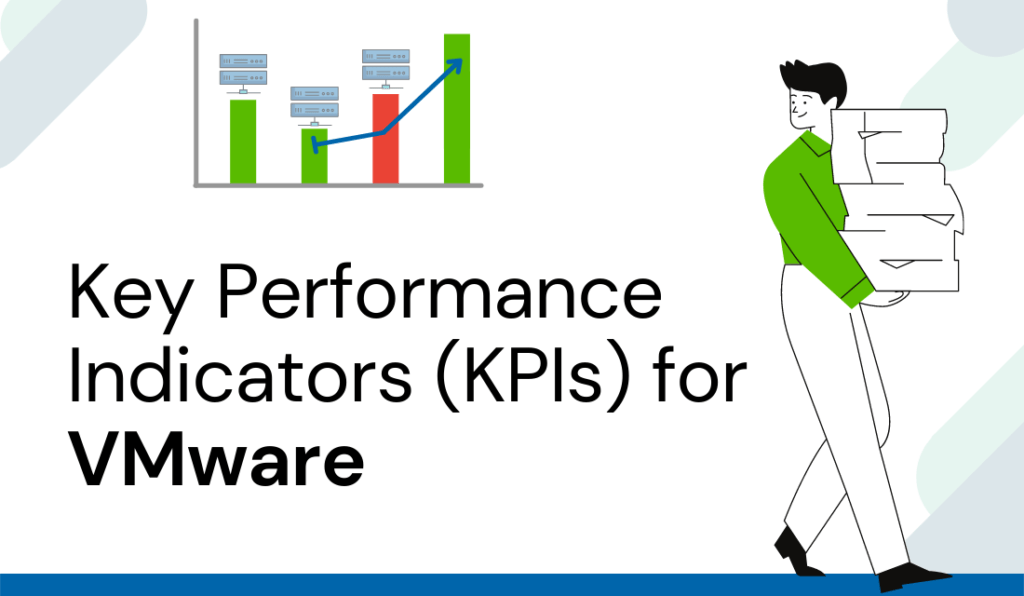
What is the capacity of your data center? What is the status of your VMs? What is the cost of your projects?
You can probably obtain a one-time answer to some of these questions with a few hours of work in that endless spreadsheet… But, can you easily provide your management with monthly, weekly, or daily performance indicators of the evolution, capacity, and cost of your infrastructure? DC Scope allows you to easily automate the generation of these detailed reports.
When we talk about performance indicators, we talk about KPIs. DC Scope includes a dedicated module that enables you to easily visualize the key performance indicators that are essential to properly manage your VMware infrastructure. These indicators will provide in predefined dashboards, the evolution of activity, capacity, cost, and health status of your infrastructure. With these indicators, you can easily identify the months where you added or deleted physical servers, data stores, virtual machines, and can even identify the periods where you optimize the infrastructure a free resources from idle virtual machines.
These indicators allow you to better follow the consumption rates and capacity of your infrastructure and then evaluate the impact of actions and changes you have made in the data center.
Additionally, with the Report module of DC Scope, you can easily create reports for different audiences: optimizations for your technical team, operations for system administrators, and KPI and costs for managers. You can even create virtual machine reports for your internal or external clients and automatize the generation and sending of these reports.
Video Transcript: “How to get Key Performance Indicators for your VMware infrastructure with DC Scope?” :”
“Hello and welcome to our series: Managing vSphere with DC Scope.
Today we will see how to get managing indicators in 2 minutes.
On the dashboard, you can access directly the different costs in your installation, the number of VMs you can create, or the physical resources, you are currently consuming.
There is a module dedicated to KPI, the key performance indicators. They are easy, efficient, and non-technical indicators that allow you to lead an infrastructure. In this module, you have access to data and graphs regarding the activity, capacity, cost, and health of your infrastructure.
In the activity section, you can get in one click the evolution of the number of VMs you have, on the orange graph. Note that you can manipulate each graph by selecting the parts you want to look at.
There are graphs in each section. In the health section, you can evaluate the evolution of the points of poor practice. In this example, we can see that the health of the infrastructure is overall getting better since the points of poor practice have gone down over the months.
If you want to create a report with all this data, go to the reporting module. Here you have the management report section where you can generate a report that contains all the non-technical indicators you can send to your manager. You can make the report on the entirety of your VMs or on the smaller part, by using the DC Scope filters. You can also make it so that the report is sent to your manager by email, on a regular basis, for instance at the end of every month.
Let’s open the generated report to see what it contains.
Firstly, we have the evolution of your VMs over the course of the past month, with the VMs you have created or deleted, as well as the VMs you can potentially create.
Then, you can find the evolution of capacity and consumption in the infrastructure, in comparison with the previous months. There are also anomalies that have been detected in the last months. Finally, there is the evolution of the costs and the cost details for each VM.
The second part of the report is about capacity planning. You can find a recap of the simulations that have been done recently as well as their feasibility.
That is how to obtain managing indicators with DC Scope.”

