Frequently Asked Questions
1. What are the prerequisites for DC Scope® ?
| VM Type | Infrastructure | vCPU | RAM | DISK |
|---|---|---|---|---|
| Very Small | Less than 1,000 VMs | 2 | 12 | 250 GB |
| Small | Between 1,000 and 2,500 VMs | 2 | 24 | 550 GB |
| Medium | Between 2,500 and 5,000 VMs | 4 | 48 | 750 GB |
| Large | Between 5,000 and 7,500 VMs | 4 | 64 | 1.2 TB |
| Very Large | Between 7,500 and 10,000 VMs | 8 | 96 | 1.5 TB |
| Extremely Large | More than 10,000 VMs | 8 | 128 | 2 TB |
2. How to install DC Scope® ?
DC Scope® is installed by deploying a virtual machine in your infrastructure. The appliance must be able to connect via the network to all the vCenters or ESXi to be managed.
3. Does it require agents to be installed on VMs?
DC Scope® is a non-intrusive solution (no agents in ESXi or virtual machines). All you need to do is provide the IP address of your vCenter(s) or ESX, and provide read-only access.
4. Which technologies are compatible with DC Scope® ?
DC Scope is currently compatible with : VMware / Proxmox / Nutanix / Kubernetes / AWS / Azure / GCP
5. How to connect to the interface DC Scope® ?
Simply type the IP address of the VM into a web browser and you will be redirected to the login page.
The default user credentials are:
Login: root
Password: easyvirt
6. How long does the free trial last?
When you download DC Scope®, you receive a pre-activated license key for 15 days. If you wish to extend your 15-day trial, you must register your product by sending the product key for your installation and the number of virtual machines in your infrastructure to licence@easyvirt.com.
7. How can I obtain the product key for my installation?
- Click on the user icon at the top right of the screen.
- Select the ‘Change License Key’ option.
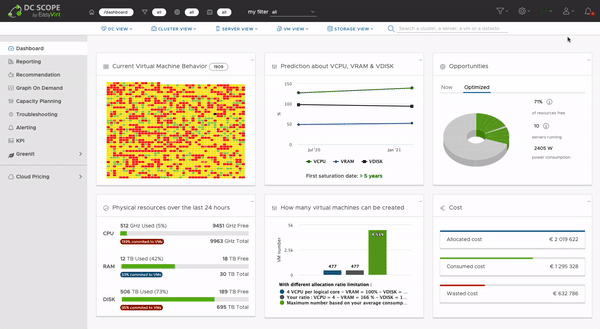
8. JI've just installed DC Scope® but all frames display “No Data”.
This is normal. DC Scope® collects information about your infrastructure. An initial analysis will be provided a few hours after installation. Some modules require at least 48 hours of data before providing the analysis.
1. What is DC Netscope® ?
DC Netscope® is an extension to DC Scope® that brings infrastructure network observability to DC Netscope®. It enables you to monitor and analyse network flows within your environment.
2. What are the prerequisites for DC Netscope® ?
To use DC Netscope®, you must have a working installation of DC Scope® that is already monitoring a VMware infrastructure. In addition, DC Netscope® requires Netflow/sFlow information sources, such as VMware distributed vSwitches, network devices and firewalls.
3. How to install DC Netscope® ?
DC Netscope® is installed via a virtual machine supplied as an OVA file. Once the OVA has been imported, follow these configuration steps:
- Add DC Netscope® to DC Scope®.
- Integrate your VMware infrastructure into DC Netscope® (other infrastructures will be supported in the future).
- Configure Netflow/sFlow sources to export flows to DC Netscope®.
4. How to update DC Netscope® ?
There are two ways to update DC Netscope®:
- By updating DC Scope®, which automatically pushes an update to all connected DC Netscope units.
- By updating DC Netscope® directly from its administration interface.
5. DC Netscope® do you need to install agents on VMs?
No, like DC Scope®, DC Netscope® is a non-intrusive solution that does not require agents to be installed on ESXi hosts or virtual machines. All you need to do is provide the IP address of your vCenter(s) or ESXi, as well as read-only access.
6. What network equipment is compatible with DC Netscope® ?
DC Netscope® is compatible with devices that support NetFlow and sFlow. We have validated its functionality with the following equipment:
VMware Distributed vSwitches
Aruba 6000 (sFlow)
OPNsense Firewall
VMware NSX (sFlow)
7. How to connect to the interface DC Netscope® ?
The DC Netscope® interface can be accessed directly from DC Scope®. The DC Netscope® administration interface can be accessed via HTTP on port 5000, or via HTTPS on port 5443 if this option is enabled.
8. How long does the free trial last?
When you download DC Netscope®, you receive a pre-activated licence key for 15 days. If you wish to extend your 15-day trial, you must register your product by sending the product key of your installation and the number of virtual machines in your infrastructure to licence@easyvirt.com.
1. What are the prerequisites for CO2 Scope® ?
Recommended configuration:
| VM Type | Infrastructure | vCPU | RAM | DISK |
|---|---|---|---|---|
| Very Small | Less than 1,000 VMs | 2 | 12 | 250 GB |
| Small | Between 1,000 and 2,500 VMs | 2 | 24 | 550 GB |
| Medium | Between 2,500 and 5,000 VMs | 4 | 48 | 750 GB |
| Large | Between 5,000 and 7,500 VMs | 4 | 64 | 1.2 TB |
| Very Large | Between 7,500 and 10,000 VMs | 8 | 96 | 1.5 TB |
| Extremely Large | More than 10,000 VMs | 8 | 128 | 2 TB |
2. How to install CO2 Scope® ?
CO2 Scope® is installed by deploying a virtual machine in your infrastructure. The appliance must be able to connect via the network to all the vCenters or ESXi to be managed.
3. Does it require agents to be installed on VMs?
CO2 Scope® is a non-intrusive solution (no agents in ESXi or virtual machines). All you need to do is provide the IP address of your vCenter(s) or ESX, and provide read-only access.
4. Which technologies are compatible with CO2 Scope®</sup ?
CO2 Scope® is currently compatible with :
VMware / Proxmox / Nutanix / Kubernetes / AWS / Azure / GCP / Lenovo XClarity / HPE OneView / Dell OpenManage / IPMI (subject to power availability) / Exagrid SAN (subject to version/power availability) / IBM SAN (subject to version/power availability).
It is also possible to inject storage and network data via inventories.
5. How to connect to the interface CO2 Scope® ?
Simply type the IP address of the VM into a web browser and you will be redirected to the login page.
The default user credentials are:
Login: root
Password: easyvirt
6. How long does the free trial last?
When you download CO2 Scope®, you receive a pre-activated license key for 15 days. If you wish to extend your 15-day trial, you must register your product by sending the product key for your installation and the number of virtual machines in your infrastructure to licence@easyvirt.com.
7. How can I obtain the product key for my installation?
- Click on the user icon at the top right of the screen.
- Select the ‘Change License Key’ option.
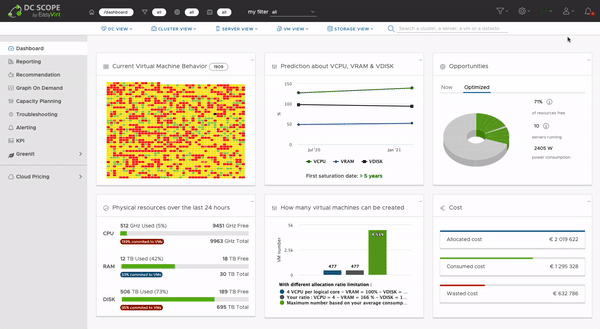
8. I've just installed CO2 Scope® but all frames display “No Data”.
This is normal. CO2 Scope® collects information about your infrastructure. An initial analysis will be provided a few hours after installation. Some modules require at least 48 hours of data before providing the analysis.