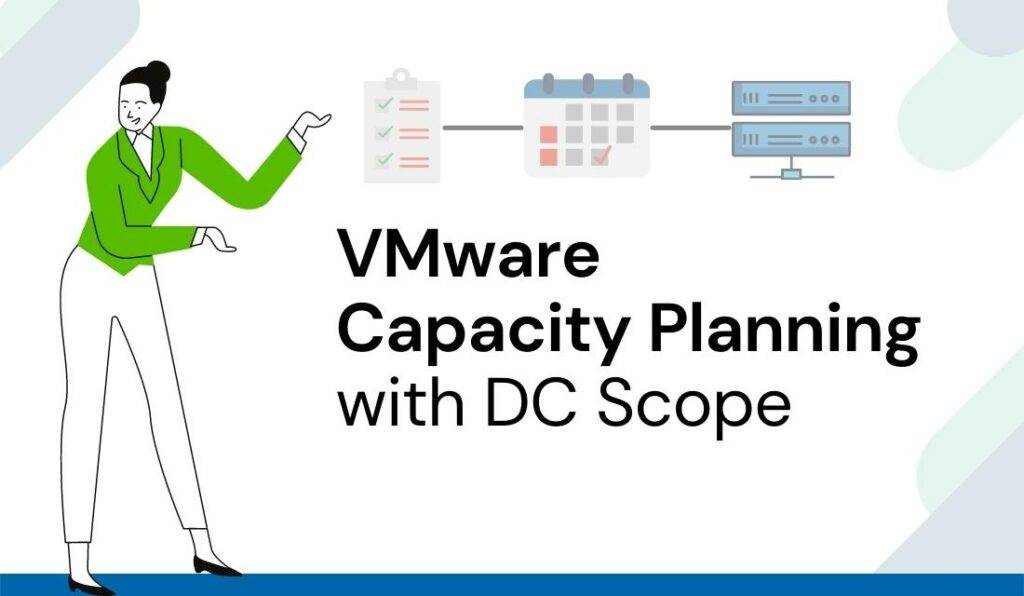
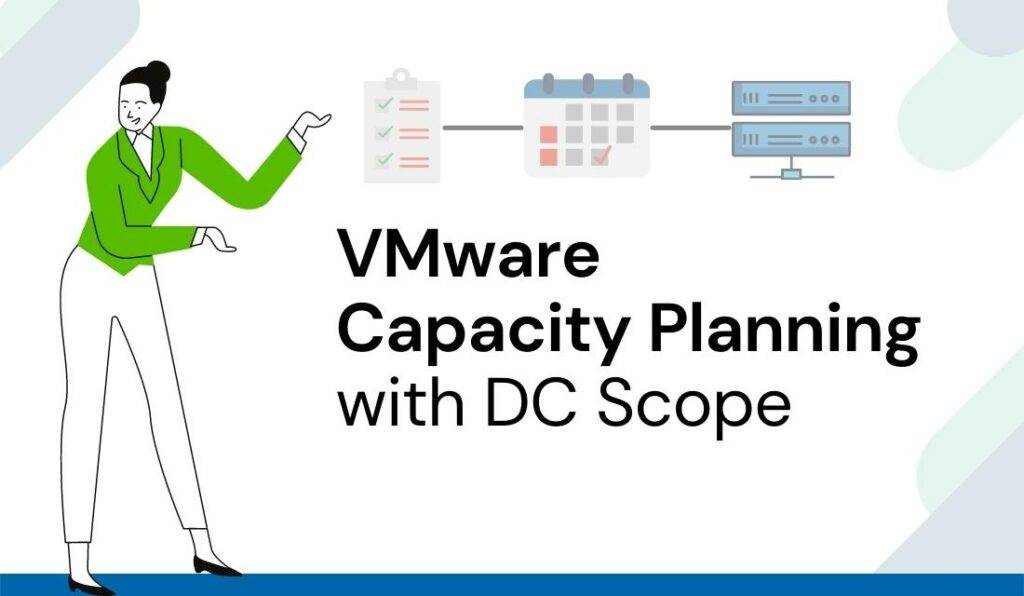
Capacity Planner for VMware
DC Scope allows you to identify the resource needs in your VMware vSphere environment thanks to its Capacity Planning functionality. With just a few clicks, you can simulate the addition, removal, or consolidation of your virtual machines, servers, and data stores. The intuitive module, allows you to add and remove resources from specific environments and with different configurations. With DC Scope you can simulate changes in your development environment before moving the virtual machines to the production environments. The module also provides you with saturation dates for your resources, which allows you to foresee investments and dates. In this video, we will show you, step by step, how this module works.Video transcript
Hello and welcome to our series: Managing vSphere with DC Scope.
Today we will see how to do Capacity planning in 2 minutes with DC Scope.
The Capacity Planning module of DC Scope allows us to simulate different scenarios in the infrastructure. With this module, we will be able to simulate the deployment or deletion of virtual machines, servers, and data stores.
We can run the simulations in specific servers, clusters, or datacenters in the infrastructure.
Let’s start by selecting the environment in which we want to run the capacity planning.
In this case, we want to run a capacity planning on our production environment, which is located in cluster 4 of our data center.
Select the cluster 4 in the toolbar at the top of the screen.
Once I have selected my environment, let’s click on the module Capacity Planning on the left menu.
Once in the module, the two frames on the top of the screen provide us with the current status of the virtual resources or allocated resources on the left. And the consumed physical resources on the right.
The bottom frame allows us to run the simulations for virtual machines, servers and data stores. Let’s add more virtual machines to cluster 4.
We can use configurations of existing virtual machines to duplicate or delete them. In this case, we will simulate the deployment of new virtual machines
We can define the number of virtual machines we want to deploy. For this scenario, we will deploy 20 new virtual machines.
We can define the CPU and RAM configurations of the virtual machines by clicking on the button with a pencil shape.
We can also simulate the loss of one or multiple physical servers in the cluster.
For this scenario, we will simulate the loss of server 10 and server 11. Additionally, we can simulate the deployment or deletion of datastores. In this scenario, we are not going to change the data stores.
Once we have prepared the scenario we can run the simulation by clicking on the button Run Simulation. Once the simulation is completed, we will see directly on the interface the viability of the scenario.
For this simulation, DC Scope indicates that the scenario is not valid due to the lack of RAM.
You can extend the information about this simulation by clicking on the Export Informations button on the right of the screen.
As DC Scope provides the resources missing to complete the simulation, we can now proceed to purchase additional physical resources or proceed with the optimization of the virtual machines to release resources.
Easy + Fast + Intuitive
Download a 30 days-free trial now!

